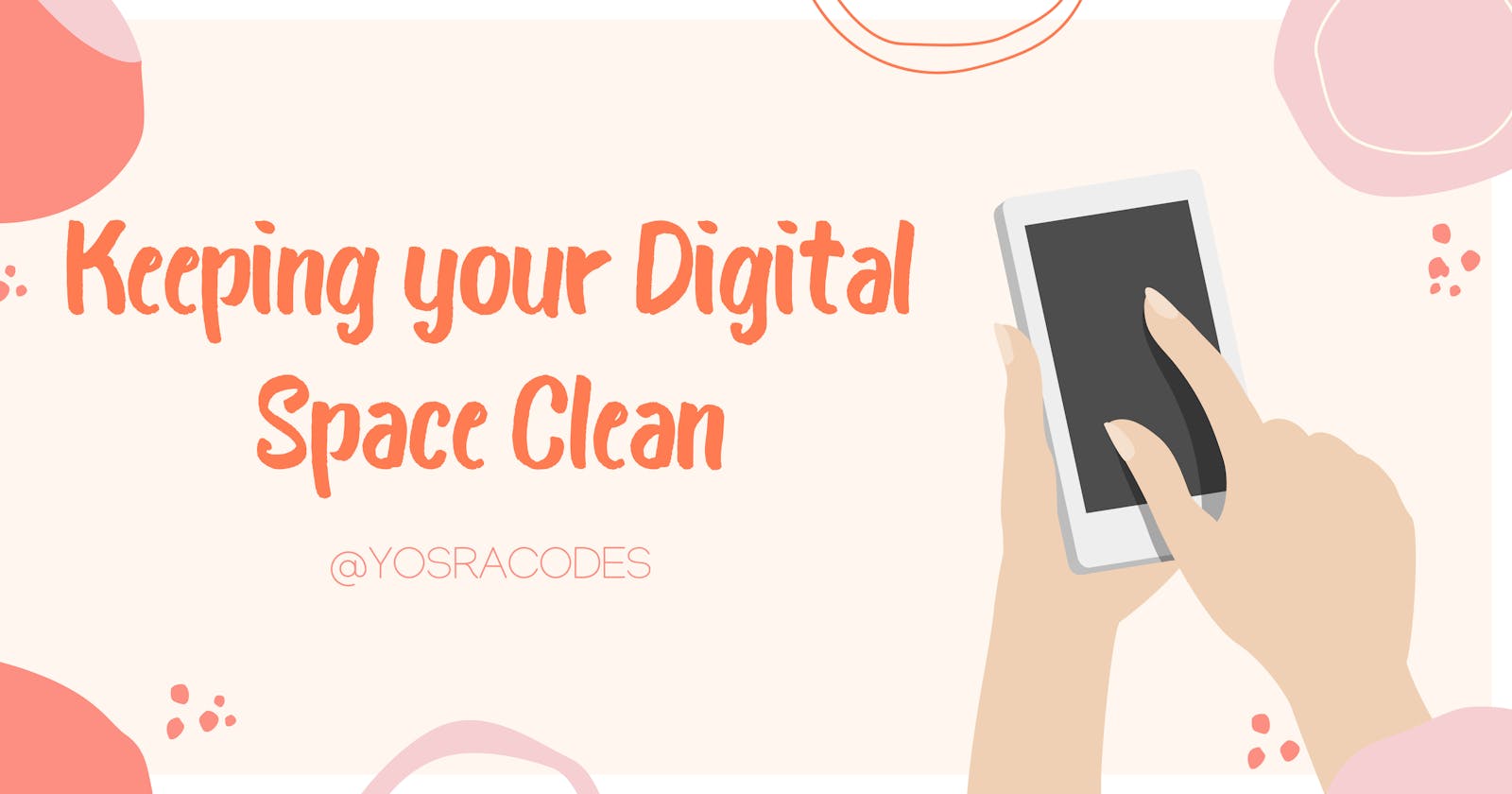Keeping your Digital Space Clean
Just like personal space, digital space can get messy, and you will have to clean it up every now and then.
As a developer, I spend most of my time on my PC and the more I spend time on computers, the more I find myself saving files, creating calendar events, subscribing to new mailing lists until my files are a mess, I have bookmarks everywhere and I get hundreds of emails daily.
That was me a few years ago, I've spent years trying to perfect organizing my digital space, and now I'm confident enough to share with you the knowledge I gained so far.
I am dividing this post into four sections: Files, Bookmarks, Inbox and Apps, these are the four areas of digital space that get cluttered a lot. So, let's dive into it.
Files
Everything on our PC are files, our projects, our photos, our content. it's all files! That's why I'm starting with them as the entry point of this post.
There are two ways I organize my files and keep them clean:
- File Structure
- Cleaning Files
File Structure
My file structure is simple, I have four main folders on my desktop: personal, work, apps, and projects.
I put those four folders on my desktop and inside them, I put shortcuts to other folders that are currently relevant to me because my computer has many folders and i don't work on them all the time.
Notice that these folders are on my desktop to reach them easily, not in my drive. On my drive I put things in a messier way (not too messy though), but my main folders are on the desktop and taking shortcuts from the drive to the folders on my desktop.
This is just my personal preference in categorizing things, I'm sharing it so you can have an idea of the various categories you can make, so do what is best for you.
This is how my desktop looks like right now, notice that the stars are the folders to keep the aesthetics 😂. It's okay to have regular folder icons.

Personal Folder
In this folder i put everything that is related to me and my life. Most importantly, videos and photos that i want to edit to post for my personal accounts. I also put art and art references in here because fun fact, I draw sometimes hehe.
Work Folder
This folder has the projects that I'm working on for my internship and any legal documents related to work. When school starts, I also use that folder for school projects and assignments.
Apps Folder
This folder has shortcuts to all my frequently used apps. I don't put all apps here only the ones that I use frequently.
Not gonna lie, I don't use this folder much because I already pin my most used apps on my taskbar but it's nice to have for my less used but still frequently used apps (if that makes sense).
Projects Folder
Here I put the side projects I am working on, either for a course or projects I do on my own. I also add any assets or visuals that I make for my blogs/twitter threads.
Cleaning files
We save a lot of files every day and sometimes we don't even need those files anymore. So, every week, I take my time to clean up some folders.
These folders are:
- downloads folder
- screenshots folder
- My file structure that I talked about in the previous section, I remove projects that I've finished or apps that I didn't use in the previous week. I also add new projects or new apps that I want to try. So basically, I keep those folders up to date.
Bookmarks
The browser is the place where I do 90% of my tasks. The other 10% is VSCode lol. But it is a fact that the browser is the most used app for everyone not just developers.
Personally, I use Edge and I use lots of its features that aren't available in other browsers, so I'll divide this part into 2 sections, edge users and non-edge users.
For Edge Users
COLLECTIONS, collections, c o l l e c t i o n s.
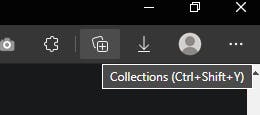
I honestly can't stress how this feature is the greatest that I've ever come across.
With collections you can:
- make collections (folders) for bookmarks
- open all the bookmarks in a folder in the browser.
- copy all the bookmarks in a folder.
- add notes in collections.
- add notes for bookmarks.
- Send a collection to excel, one note, word or pinterest.
Honestly, it is everything I ever wished for in one place.
I use it for 2 things:
- adding bookmarks (obviously) and categorizing them
- For research
- I make a category for the subject I'm researching about, and I save websites I want to reference, and I take quick notes using the notes feature. The best thing is, after I'm done, I can simply remove the collection, and everything is clean again.
For Non-Edge users
All I can give you here is the extension I used before converting to edge, it's an extension called sidebar.
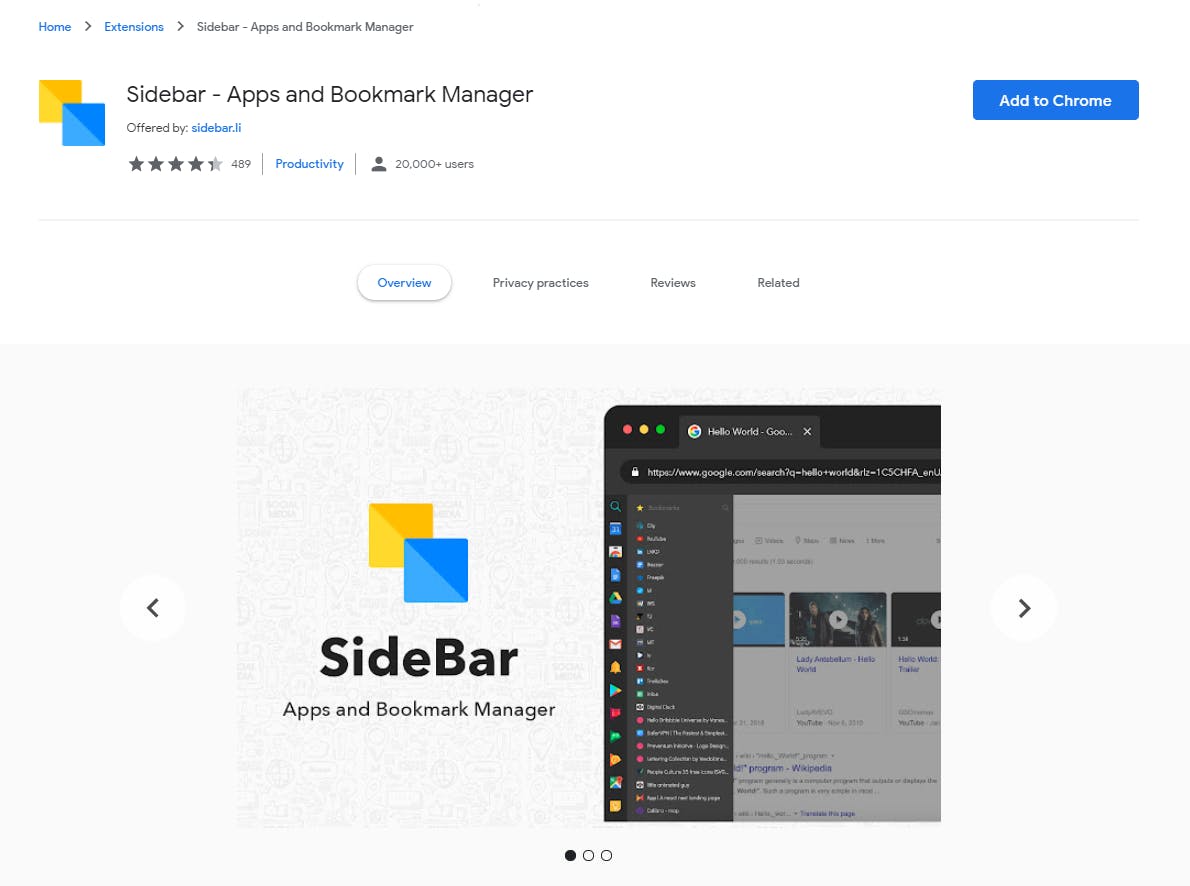
With Sidebar, you can:
- add or delete bookmarks.
- arrange bookmarks.
- Quickly navigate through bookmarks with a smart search feature.
- Create folders to easily find needed topics and articles.
I also heard about an extension called e-link but I've never tried it tbh, from its look in the web store it seems like a great extension.
Inbox
Ahh, the clutter of all the newsletters that you thought were a good idea to subscribe to but now they are just spamming your mail. It sucks, that's why I follow these steps to keep my email as clean as possible.
Set up a Priority Email
It's a built-in feature in Gmail that makes Gmail show you the emails it thinks is more important and hides the rest but you can still view them in your all mail tab.
In all honesty, I was quite hesitant to try this feature out, but it turns out that Gmail is particularly good at this (I don't know why I was surprised).
Take time to unsubscribe from the lists you are on
Do you know that most people only read 10% of the newsletters they are subscribed to? Don't be that person and make it a task to go through your mail and unsubscribe from the newsletters you don't read. I know it takes time but the more you ignore them or just delete them, the more they will pile up and make you frustrated after a while.
Apps (and Extensions)
There are some apps and extensions that help me A LOT with keeping my digital space clean. These apps are:
- Idenati
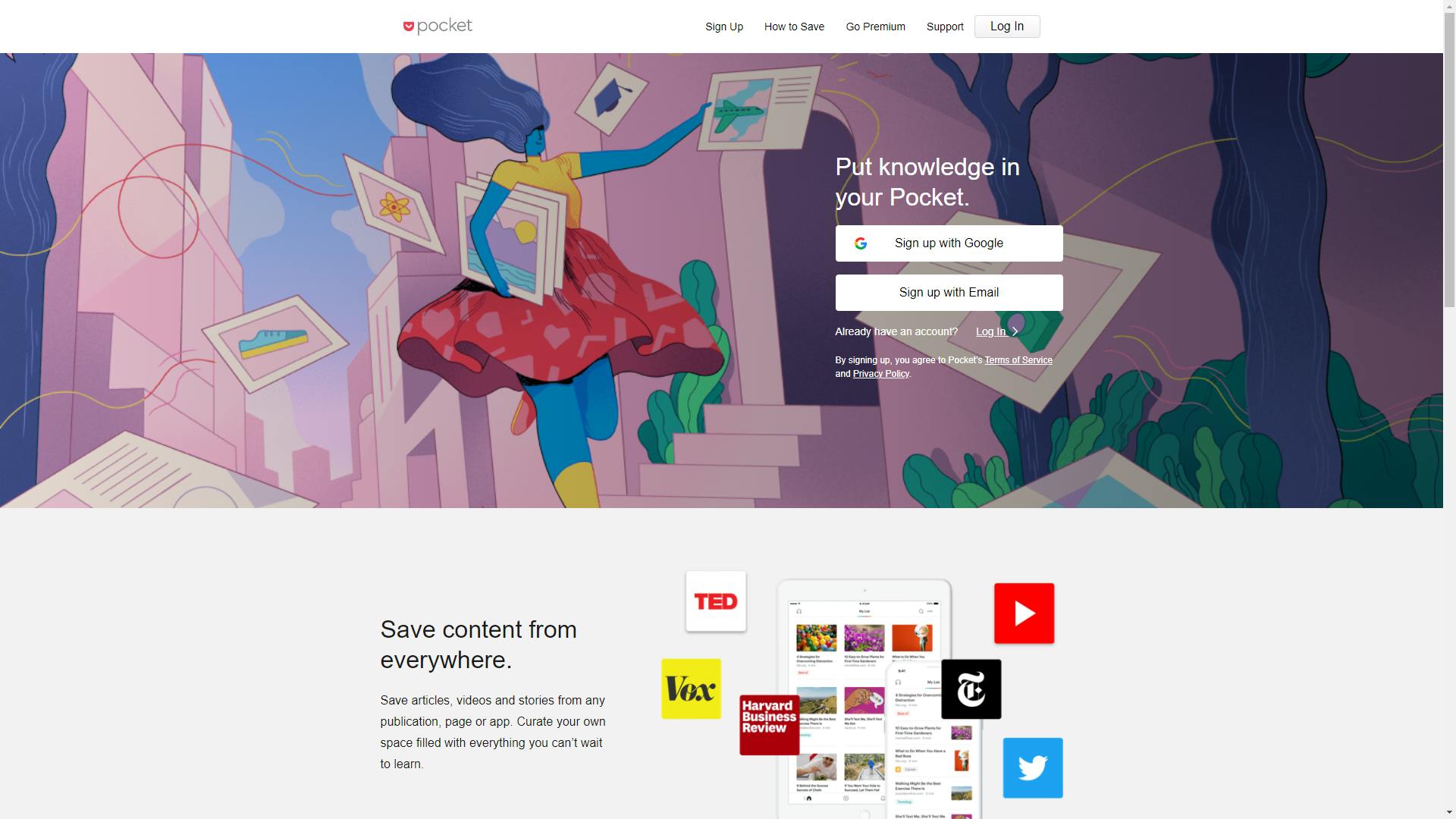
I use pocket for organizing articles that I want to read. It's great for saving them and then reading them from any device when I'm free. It also has a feature to browse recommended articles which is interesting.
Idenati
 (Credit of this GIF goes to idenati.com, I didn't want to share my idenati home page because it has sensitive information)
(Credit of this GIF goes to idenati.com, I didn't want to share my idenati home page because it has sensitive information)
It is an extension and a website that helps you organize your websites into tags, and it feels like a dashboard for all the websites you use. You just put idenati.com as your homepage and you are good to go!
It also has a Notes feature which I use to write my to do list for the day.